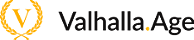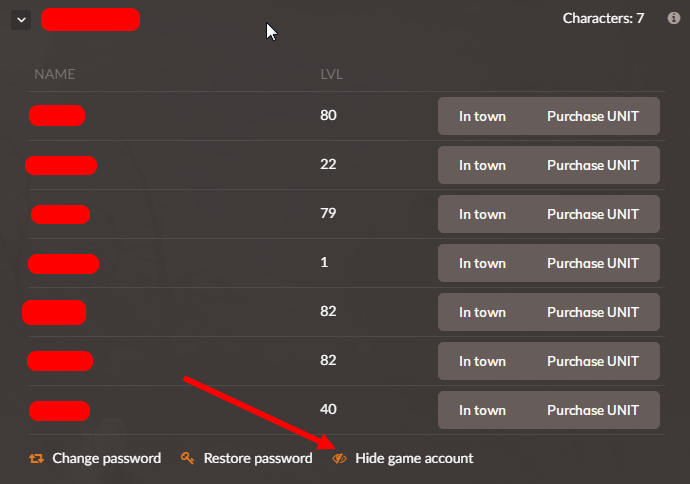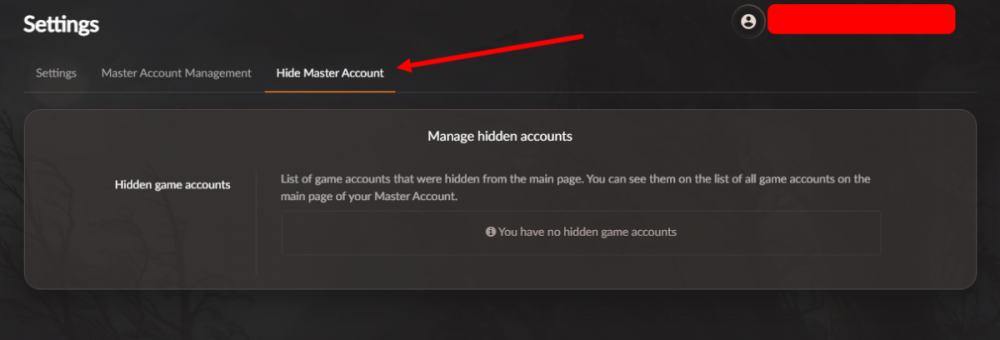![]()
- Created character / account is not visible in the Master Account
Answer: To correctly display the list of created accounts and characters - just click on "Update list of characters" button at bottom of list of accounts in the Master Account.
Also, a full relog to Master Account will help to update the list of characters and accounts.
Also, a full relog to Master Account will help to update the list of characters and accounts.

In launcher, the list of accounts and characters is updated automatically every time you open a drop-down window.
- I made deposit, but balance has not changed, what should I do?
Answer: To correctly display of balance - just click on "Update" button in upper right corner of balance block in Master Account or Launcher.
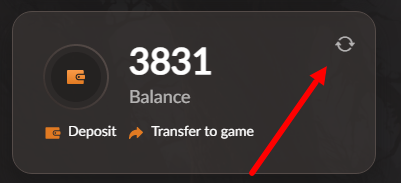
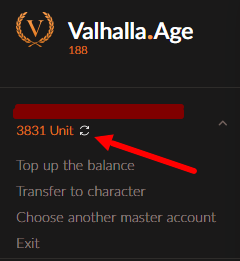
Also, full relog to Master Account will help to update balance.
- I enter bonus code, but it does not work
Answer: First you need to check the correctness of entered bonus code. If you copy it, try entering it manually, if you enter it manually, try copying it. Please note that when copying code, it is possible to accidentally capture a space at the end of code. This code will not be correct.
Also, bonus codes have time limits on input. Enter bonus codes within the time period specified in the post or message, after this period expires, the code becomes invalid.
Also, bonus codes have time limits on input. Enter bonus codes within the time period specified in the post or message, after this period expires, the code becomes invalid.
- Is it possible to change mail from the Account?
Answer: Account email cannot be changed. However, there is a service for transferring a character to another account. The account may be located on another Master Account. To purchase a service contact support in the Master Account. Service is paid.
- How to delete unnecessary accounts in Master Account?
- I haven't logged into the game for long time, how can I restore access to my accounts?
Answer: It is important to understand that safety of access to your Accounts is not only our task, but also yours. To restore access, you must at least remember your mailboxes and be able to access your mailbox. Only the owner of the mail can restore access to his Account.
If you do not remember anything at all, then it is enough to remember the character's nickname and contact support in the Personal Account. There they will be able to tell you the mail (with encrypted characters, so that only the true owner of the account could understand), to which the Master Account with this character was registered, but no more. For your own security, user data is not disclosed.
You can recover the password from the game account in the Master Account (instructions will be sent to the mail):
If you do not remember anything at all, then it is enough to remember the character's nickname and contact support in the Personal Account. There they will be able to tell you the mail (with encrypted characters, so that only the true owner of the account could understand), to which the Master Account with this character was registered, but no more. For your own security, user data is not disclosed.
You can recover the password from the game account in the Master Account (instructions will be sent to the mail):
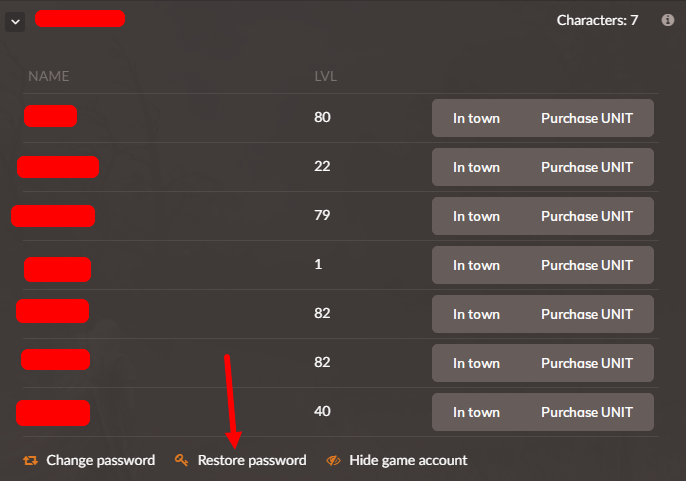
You can recover password from Master Account through Authorization in control panel (for recovery, you will need mail, or a phone number associated with the account):
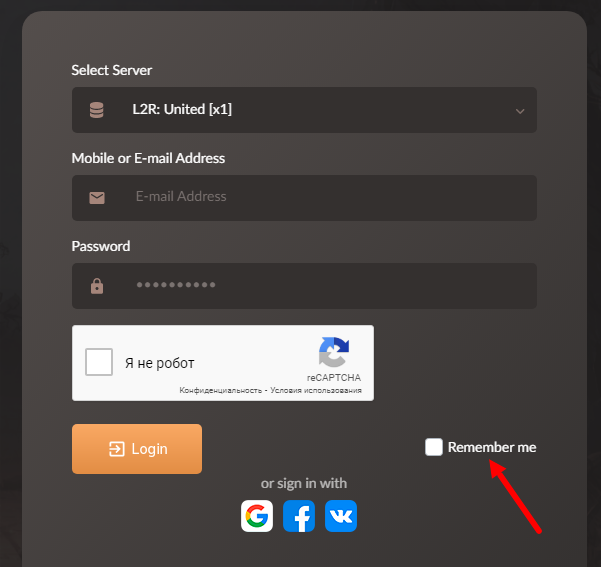
- I bought PA in Master Account, Odine Gift did not appear, what should I do?
Answer: Go to Game Shop (Cat Queen) in game and in "Premium Account" section, click "Get Odin".
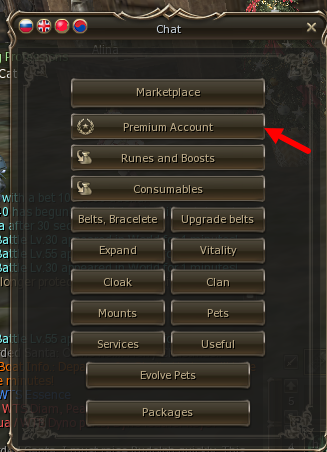
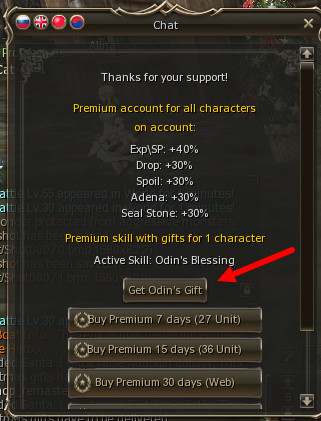
![]()
- I have critical error when starting game from launcher / or client does not start
Answer: To eliminate any critical error, a few simple steps will help:
- Make sure that you have downloaded launcher from our website and that you are not running any third-party software.
- Disable your antivirus / firewall / firewall.
- Note! OS 10 has 2 defenders: Windows Firewall Defender and Windows Defender. You need to disable both!
- Add folder with launcher and launcher itself to antivirus and firewall exclusions (even if you have already turned them off)
- Run launcher as administrator and log in
- Go to settings
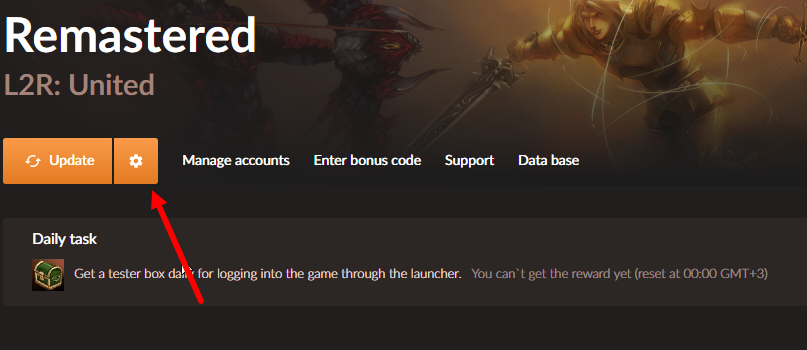
- Perform "Full forced update of game files"
- After completing of check, try to enter the game.
If after all steps taken, error has not disappeared, then contact in support in Master Account with screenshot of error. You can upload screenshot to any file-sharing resource and send a link to it, as well as upload it directly to a ticket.
- When starting the game, it gives error AA and a lock ID
Answer: This means that you have been blocked by Active Anticheat automatic blocking system. Unlock will happen automatically, at the specified time in error. You need to wait until the end of block to enter the game.
For questions about blocking appeals, you can always contact support in Master Account.
For questions about blocking appeals, you can always contact support in Master Account.
- When starting the game, it gives an error when starting the protection, please close other windows of the game! 3
Answer:
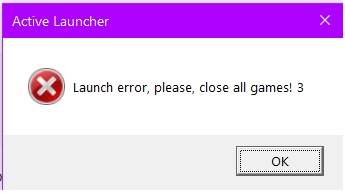
This error indicates that you have game windows running in parallel on another server. Unfortunately, running the client of our server and another in parallel will not work.
Please note that windows closed by a critical error remain in the system, you must check and close the L2.exe processes in the task manager before starting our server client.
Please note that windows closed by a critical error remain in the system, you must check and close the L2.exe processes in the task manager before starting our server client.
- When starting the game it gives an error 1!
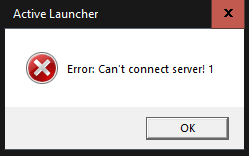
Answer: check your internet connection, it means that there is no connection from your PC to Active Anticheat protection server.
Often, simply restarting the Internet connection or restarting the PC is enough.
Often, simply restarting the Internet connection or restarting the PC is enough.
- Client Error 0х9(2)
Answer: You must follow steps shown in screenshot.
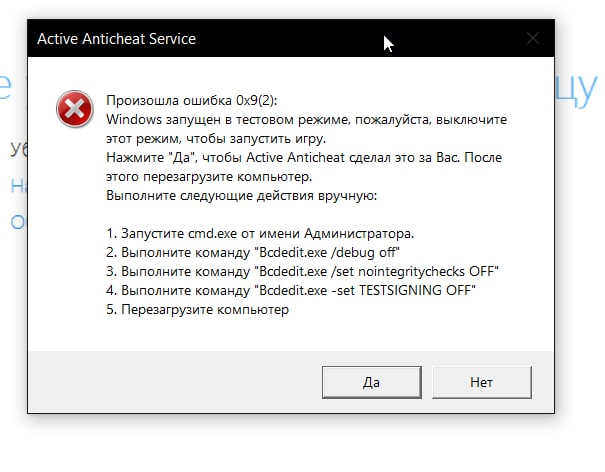
If, after steps taken, error still appears, it means that you have patched Windows (nothing to do with the license). If you did not make backup when you patched, then only restoring / reinstalling the operating system will help you.
- I select proxy server and nothing happens. What to do?
Answer: First, try connecting to all proxy servers one by one as follows:
- Enter username and password of game account and click "login"
- In proxy server selection menu, select a proxy and click on it with LMB 2 times.
- Wait 30 seconds for response. You don't have to press anything else!
- If connection fails, click "Cancel" and repeat procedure for another proxy.
When not connected to all available proxy servers - write a support request in your master account. Support will ask you to ping the ip addresses of available proxies and send them the results, which can be uploaded to any file-sharing resource and dropped with a link. They will then pass the information on to a network specialist to fix the problem.
- Is it possible to run game in virtual machine
Answer: Active Anticheat protection does not miss the launch of virtual machines, sandboxes and like this
- Mouse/keyboard not working in game
Answer: Software from your gaming devices does not allow Active Anticheat protection to pass through; also, when the game window is open, you cannot turn it off / switch to other devices. they will not work in the client, only the complete closing of all windows will help.